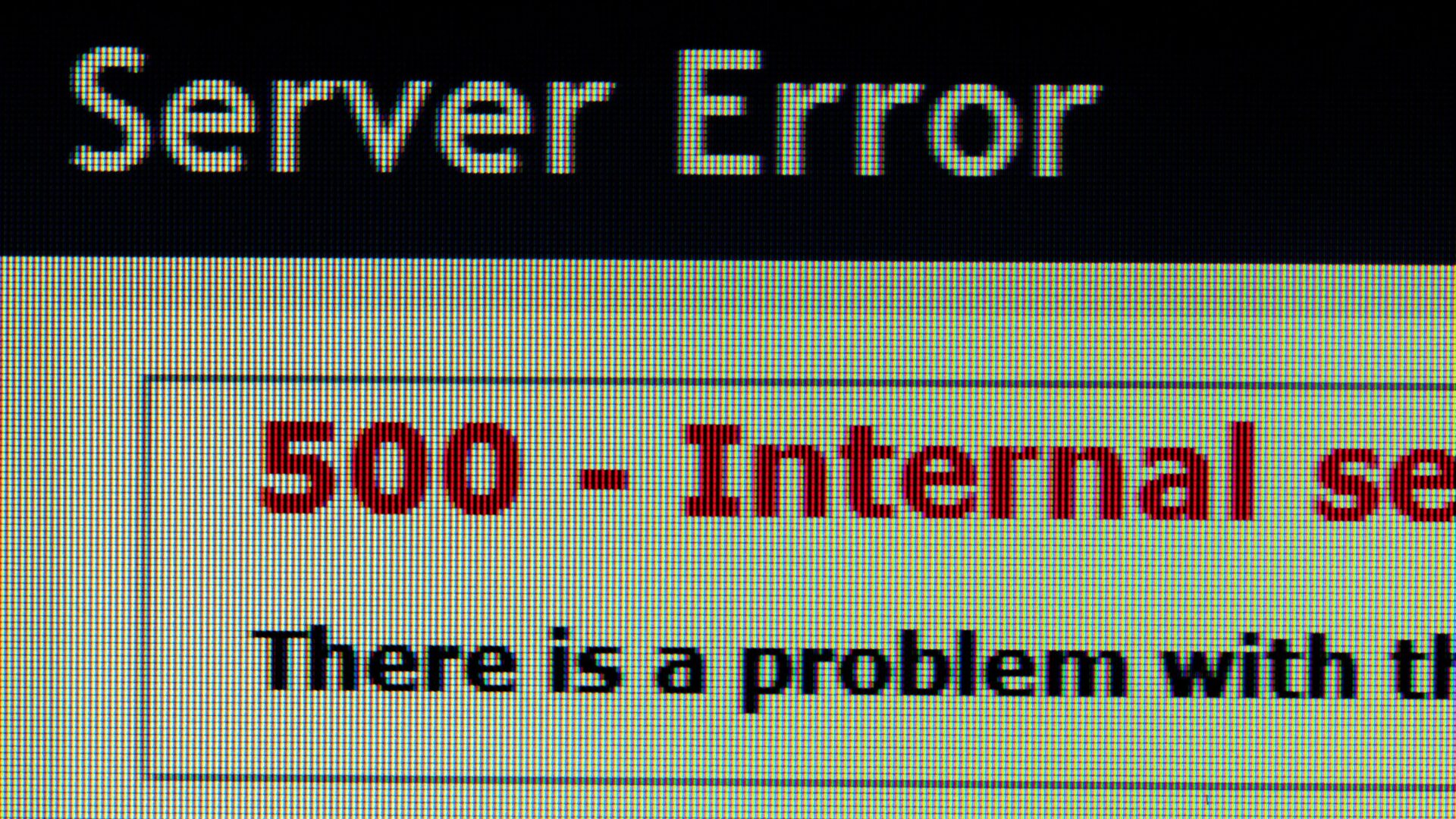Understanding the HTTP 500 Internal Server Error
Have you ever woken up, determined to share your latest blog post with the world, only to be greeted by a frustrating HTTP 500 Internal Server Error? You’re not alone. Many WordPress users encounter this issue, and while it might seem daunting, there are ways to troubleshoot and resolve it without losing your cool. In this guide, you’ll learn how to systematically address this elusive error, hopefully returning your site to its usual glory.
Defining the HTTP 500 Error
The HTTP 500 error signifies a general problem with your web server; it doesn’t provide specific details or solutions, which adds to the frustration. Generally, it suggests there’s an internal server issue somewhere along the line, be it in your server configuration, the scripts running on your site, or even the software you’re using to manage it.
Why Does the HTTP 500 Error Occur?
This error can strike for various reasons. One common trigger is recent changes you’ve made to your website. If you’ve recently updated a plugin, altered your theme, or modified server settings, those adjustments might be the root of the problem. In fact, surveys indicate that around 13% of WordPress users encounter this error at some point in their website journey. The key here is not to panic; instead, adopt a structured approach to troubleshooting.
Step-by-Step Troubleshooting
When facing an HTTP 500 error, consider following these steps:
1. Clear Your Browser’s Cookies and Cache
Before diving deeper, clear your browser’s cookies and cache. Sometimes, mismatched data can cause this error unexpectedly. Here’s how:
- Open Google Chrome and click on the three-dotted menu at the top right corner.
- Select Settings, then navigate to Privacy and Security.
- Click on Clear browsing data, making sure the boxes for cookies and cached files are ticked.
- Finally, click on Clear data.
2. Deactivate Plugins
If the error persists, it’s time to look at your plugins. If you noticed the issue directly after installing or updating a plugin, that could be the culprit. Follow these steps:
- Go to your WordPress dashboard.
- Select the Plugins menu.
- Identify and deactivate the suspect plugin.
After deactivating, see if the error goes away. If it does, reactivate your plugins one by one to find the problematic one.
3. Check Your Theme
Similar to plugins, faulty themes can also generate HTTP 500 errors. To test if your theme is to blame:
- In your WordPress dashboard, navigate to Appearance.
- Try activating a different theme briefly to see if the error disappears.
4. Verify the .htaccess File
An often-overlooked fix involves your .htaccess file. If this file becomes corrupted, it can trigger the 500 error. Here’s what to do:
- Access your hosting control panel.
- Locate the .htaccess file and rename it to something like .htaccess_old.
- Create a new .htaccess file and paste the default WordPress .htaccess code.
5. Increase PHP Memory Limit
Low PHP memory limits can also provoke a 500 error. You can increase this limit by editing the .htaccess file with the following code:
php_value memory_limit 256M6. Enable Error Display
If these steps haven’t resolved the issue, enable error display in your hosting account. This will provide a log that details any encountered problems:
- Go to the advanced menu in hPanel.
- Select PHP configuration and ensure error logging is turned on.
- Check the error log file via the file manager for any hints about the underlying issues.
7. Restore From Backup
If everything has been running smoothly until now, you may want to restore your site from an earlier backup. Regular backups are crucial, and if you’ve been diligent about them, this should be a straightforward fix.
8. Contact Your Hosting Provider
If you’ve tried everything and the HTTP 500 error stubbornly remains, reach out to your hosting provider. Their technical support can assist you in identifying more complex problems that may not be visible from your end.
Emotional Impact on Website Owners
As a website owner, encountering the HTTP 500 error can be a significant source of stress and frustration. Your site’s uptime is crucial not only for your audience’s experience but also for your visibility online. Don’t let this challenge discourage you! Instead, approach it methodically and be confident that with the right steps, you can overcome it.
Conclusion
In summary, the HTTP 500 Internal Server Error can seem like a formidable barrier on your WordPress journey. However, by systematically troubleshooting through these steps—from clearing your cache to checking plugins and themes—you can effectively identify and resolve the issue. Don’t forget to take deep breaths during this process, and remember that you’re not alone; many webmasters face this hurdle.
TL;DR
When confronted with an HTTP 500 Internal Server Error, start by clearing your browser’s cookies and cache. Check for issues with plugins, themes, and your .htaccess file. Additionally, consider increasing your PHP memory limit, enable error display for diagnostic information, and restore from a backup if necessary. When in doubt, your hosting provider can always provide assistance. Stay calm—a solution is within reach!