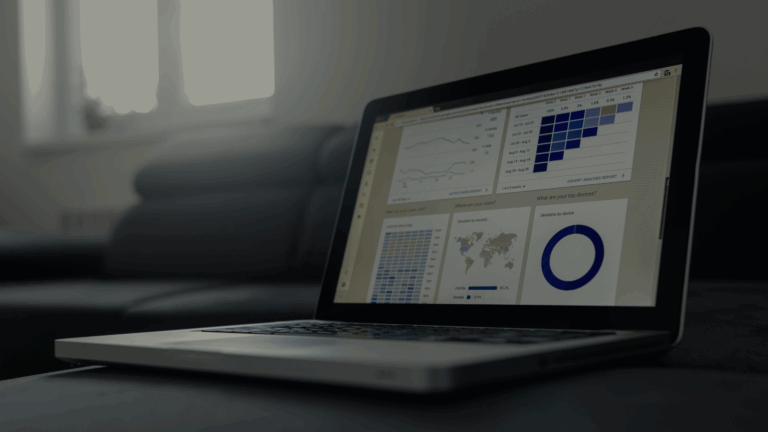Introduction
Website speed is crucial for providing a positive user experience. When a website loads quickly, users can seamlessly navigate through its content, making them happier and more engaged. On the other hand, slow-loading websites often result in higher bounce rates and less trust from users.
WordPress site speed is not only important for user experience but also has a significant impact on SEO rankings and conversion rates. Search engines like Google take into account how fast a site loads when determining its ranking. This means that slower sites are less likely to appear at the top of search results, leading to lower organic traffic. Additionally, websites that load quickly tend to have higher conversion rates because users are more likely to take action without having to wait for pages to load.
In this article, we will share 15 practical tips to help you improve the speed of your WordPress site. By following these strategies, you can:
- Ensure that your website performs efficiently
- Improve your search engine rankings
- Provide a better user experience
To achieve these goals effectively, it’s important to consider professional assistance. If you’re looking for comprehensive solutions tailored to your specific needs, consider exploring our website design refreshes and optimisation services. Our data-driven approach ensures that your website is not only visually appealing but also designed to convert traffic into paying customers.
Moreover, if you’re currently facing issues with your WordPress site’s performance and need immediate assistance, we also offer a reliable WordPress website repair service that can address any underlying problems.
Now let’s dive into actionable steps you can take to enhance your WordPress site’s performance.
1. Choose a Reliable and Fast Hosting Provider
The choice of hosting provider plays a critical role in determining your website’s speed. A reputable managed WordPress hosting service, such as Cloudways, offers an optimised server environment specifically tailored for WordPress sites. This specialised configuration enhances performance and reliability.
When selecting a hosting provider:
- Opt for managed WordPress hosting that provides dedicated resources and advanced caching solutions.
- Conduct speed tests to evaluate the performance of potential providers.
- Read reviews from other users to gauge the reliability and speed of different hosting options.
Investing time in choosing the right hosting provider can lead to significant improvements in site speed and user experience.
2. Optimise Your WordPress Theme
The WordPress theme you choose plays a crucial role in determining your site’s speed. A lightweight and well-coded theme ensures quick load times, enhancing user experience. Themes with clean code are less resource-intensive and reduce the risk of slowdowns.
Consider using themes that are specifically designed for performance, such as GeneratePress or Astra. Avoid themes overloaded with unnecessary elements or bundled plugins as they contribute to bloat. Regularly review your theme to remove any extra features or plugins that can slow down your site.
3. Minimise HTTP Requests
Reducing HTTP requests is crucial for improving page load time. Each element on your website, including images, scripts, and stylesheets, requires an HTTP request to be fetched from the server. The more requests made, the longer it takes for the page to load.
Techniques to Minimize HTTP Requests:
- Combine CSS and JavaScript Files: Merging multiple files into a single file reduces the number of requests.
- Use Image Sprites: Combine multiple images into one file and use CSS to display the desired part of the image.
- Implement Lazy Loading: Defer the loading of offscreen images and videos until they are needed, reducing initial load time.
Adopting these strategies can significantly decrease page load times, enhancing user experience and boosting your site’s performance.
4. Leverage Browser Caching
Browser caching allows static files from your website, such as images, CSS, and JavaScript, to be stored in users’ browsers. This means that when visitors return to your site, their browser can load these files from the local cache rather than downloading them again, significantly reducing page load times.
To enable browser caching:
- Set expiration headers by adding the following code to your
.htaccessfile.
- Utilise caching plugins like W3 Total Cache or WP Super Cache for a more user-friendly approach.
This method ensures quick subsequent visits and an enhanced user experience.
5. Use a Content Delivery Network (CDN)
A Content Delivery Network (CDN) distributes your website’s content across multiple servers located globally, enabling faster access for users regardless of their geographical location. By caching content closer to the user’s location, CDNs reduce latency and improve load times.
Popular WordPress CDN plugins include:
- Cloudflare
- StackPath
- KeyCDN
Selecting a CDN with a geographically distributed server network ensures efficient content delivery to users worldwide. This setup enhances both speed and reliability, contributing significantly to an optimal user experience.
6. Optimise Images for Web
Image optimisation is essential for reducing file size without significant quality loss, directly impacting page load times and user experience.
- Use compression tools like Clop on Mac to compress images, videos, and PDFs effectively.
- Serve images in modern formats such as WebP to ensure faster loading times.
Balancing compression and visual appeal are critical. Over-compressing can degrade image quality, while under-compressing retains large file sizes. Aim to find the optimal middle ground where images are both visually appealing and lightweight.
7. Use Lazy Loading for Images and Videos
Lazy loading improves the initial page load time by delaying the loading of images and videos that are not visible on the screen until the user scrolls to them. This technique reduces the number of HTTP requests made during the initial load, allowing the page to load faster.
Recommended WordPress Plugins for Lazy Loading
- WP Rocket: A comprehensive caching plugin with built-in lazy loading.
- a3 Lazy Load: Focuses specifically on lazy loading images, videos, and iframes.
Using lazy loading can significantly improve your site’s performance, resulting in a better user experience.
8. Reduce Database Overhead
Optimising your database is crucial for ensuring timely query execution and enhancing site speed. Regular maintenance can prevent slowdowns caused by accumulated overhead and spammy entries.
- Plugins for Database Maintenance: Tools like WP-Optimize or Advanced Database Cleaner help automate the process of cleaning up unused data, reducing database overhead significantly.
- Scheduled Cleanups: Set regular intervals for database cleanups to ensure consistent performance. This practice maintains a lean database free from unnecessary data build-up.
Regularly optimising your WordPress database ensures smoother operations and faster site performance, directly impacting user experience positively.
9. Enable GZIP Compression
GZIP compression is a powerful method to significantly reduce the size of HTML, CSS, and JavaScript files transferred between the server and the browser. This file compression technique can enhance your site’s loading speed by compressing files before they are sent over the network.
Enabling GZIP Compression in WordPress
To enable GZIP compression on your WordPress site:
- Edit the
.htaccessfile: Add the following code to your site’s.htaccessfile: plaintext AddOutputFilterByType DEFLATE text/html text/plain text/xml text/css application/xml application/xhtml+xml application/rss+xml application/javascript application/x-javascript - Use a plugin: Install a caching plugin like W3 Total Cache or WP Super Cache, which includes an option to enable GZIP compression automatically.
Implementing GZIP compression ensures faster load times, contributing to a more efficient and user-friendly website.
10. Keep Your WordPress Site Updated
Staying current with the latest WordPress updates is crucial for both security and performance. Each update often includes critical security patches that protect your site from vulnerabilities. Regularly updating your themes and plugins ensures compatibility and leverages performance improvements introduced by developers.
- Security: Outdated software can expose your site to security risks.
- Performance: Updates can include optimisations that enhance speed.
- Compatibility: Ensures all components of your site work seamlessly together.
Regularly check for updates in the WordPress dashboard and apply them promptly to keep your site running smoothly.
11. Disable or Remove Unnecessary Plugins
Regularly checking your plugin list is important for plugin optimization. Turn off and delete any plugins that you no longer need to make your WordPress site more efficient.
- Check Your Plugin List: Find out which plugins you’re actively using, and which ones are unnecessary.
- Turn Off: Temporarily disable unused plugins to see how they affect your site’s performance before getting rid of them permanently.
- Delete: Completely remove any plugins that don’t provide any value, so they don’t slow down your site.
- Lightweight Options: Whenever possible, use lightweight alternatives or custom code instead of heavy plugins to keep your site running smoothly without compromising speed.
Managing your plugins effectively will result in a faster and more streamlined WordPress site.
12. Use a Fast and Efficient WordPress Page Builder
The choice of a WordPress page builder plugin can significantly impact both the speed and flexibility of your website. Selecting an efficient page builder that generates optimised code is essential for maintaining fast load times.
Recommendations:
- Gutenberg: The default WordPress editor, known for its clean, optimised code. (Our choice at Opdee even though we work with all visual builders)
- Elementor: Popular for its balance between functionality and performance.
- Divi: Known for being fairly lightweight and efficient code.
Choosing the right page builder not only ensures faster site speed but also provides the flexibility to create visually appealing layouts.
13. How to Set Up a Caching Plugin
Caching plugins are essential tools for speeding up your WordPress site. They work by generating and serving static versions of your pages, which reduces the load on your server and makes your site faster. Here are some of the best caching plugins for WordPress:
- W3 Total Cache
- WP Super Cache
- WP Rocket
We also recommend using Cloudflare.com for its powerful caching system.
Step-by-Step Guide to Configuring a Caching Plugin
- Install and activate the caching plugin you’ve chosen.
- Go to the plugin’s settings page.
- Turn on page caching to save static HTML versions of your pages.
- Enable browser caching so that users can store files locally.
- Adjust the minification settings to compress your HTML, CSS, and JavaScript files.
- If it’s not already enabled, activate GZIP compression.
By following these steps and properly configuring your caching plugin, you’ll be able to improve your site’s performance, provide a better experience for your visitors, and boost your SEO rankings.
14. Conduct Regular Speed Audits
Regularly checking the speed of your website is important to keep it running smoothly. By testing your site’s speed on a regular basis, you can quickly identify and fix any new issues that may have popped up.
Popular Performance Testing Tools:
- Google PageSpeed Insights: This tool gives you detailed information and suggestions on how to make your site faster.
- GTmetrix: With GTmetrix, you can get comprehensive reports about your site’s performance and find out what improvements you can make.
- Pingdom Tools: Pingdom Tools is a simple yet effective way to monitor how long it takes for your pages to load. It also provides historical data so you can see how your site’s speed has changed over time.
Use these tools regularly to check your site’s speed and make any necessary changes based on the results.
15. Monitor and Optimise Server Response Time
Server response time, often measured as Time To First Byte (TTFB), is the duration a web server takes to respond to a browser request. A low TTFB is crucial for ensuring fast website loading times.
- Use a CDN: Distribute your content across globally dispersed servers to reduce latency.
- Implement Caching: Store frequently accessed data temporarily to reduce server load.
- Select a Reliable Hosting Provider: Use a hosting service known for its quick server response times, such as Cloudways.
Optimising these elements can significantly enhance your site’s speed and user experience.
Conclusion
Implementing these WordPress site speed optimization techniques is crucial for enhancing user experience and improving SEO rankings. Each tip contributes significantly to creating a fast, seamless browsing experience that keeps users engaged and encourages higher conversion rates.
Taking action is essential:
- Regularly maintain your WordPress site to ensure optimal speed.
- Stay updated with the latest best practices and technologies.
Achieving a high score on speed testing tools can be challenging, but the primary focus should always be on providing a fast, responsive experience for your users. By prioritising both user experience optimisation and technical performance, you set the foundation for sustainable growth and success in the digital landscape.