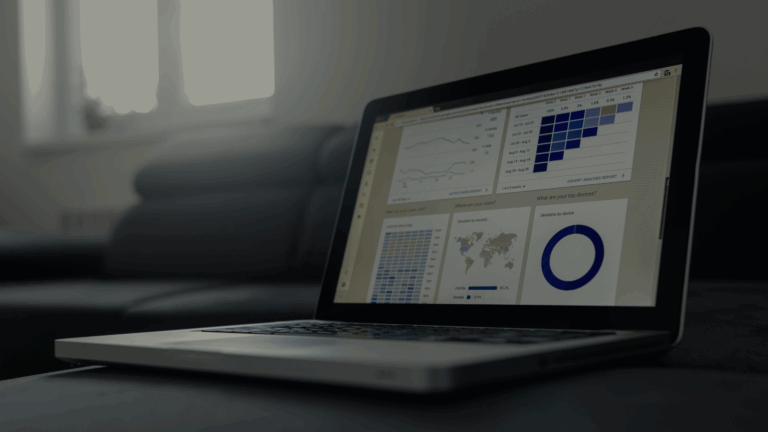Introduction
Encountering critical errors in WordPress can be a daunting experience. These errors, often signified by alarming messages such as the “White Screen of Death” or “Internal Server Errors,” signal severe issues that need immediate attention. Ignoring them can lead to significant disruptions in your site’s performance and user experience, potentially causing loss of traffic and revenue.
In this guide, you will learn about:
- Common types of critical errors you may encounter on WordPress websites.
- The impact these errors can have on your site’s performance and user experience.
- Effective troubleshooting techniques to fix these issues, ensuring smooth operation of your WordPress site.
Repairing critical errors in WordPress doesn’t have to be an insurmountable task. By understanding the root causes and following a systematic approach, you can resolve these issues efficiently. Whether it’s plugin conflicts, theme issues, or PHP version compatibility problems, this guide provides actionable steps to fix WordPress critical errors effectively.
Understanding Critical Errors in WordPress
Critical errors in WordPress are severe issues that can cause your website to become inaccessible or malfunction significantly. These errors often disrupt the normal operation of your site, leading to a poor user experience and potential loss of traffic or revenue.
Common Types of Errors in WordPress
- White Screen of Death: This error makes your site display a blank white screen with no error message.
- Internal Server Errors: Often displaying “500 Internal Server Error,” indicating a problem on the server side.
- Database Connection Errors: When WordPress cannot connect to your database.
- Syntax or Parse Errors: Occur due to coding mistakes in PHP files.
- Corrupted Core Files: Result from incomplete updates or malware infections.
Causes of Errors in WordPress
- Plugin Conflicts: Incompatible plugins can clash, causing critical errors.
- Theme Issues: Faulty or outdated themes may lead to problems.
- PHP Version Compatibility: Certain plugins or themes may require specific PHP versions.
How to Identify Critical Errors through Error Messages
Error messages provide clues about what went wrong. For instance, a “500 Internal Server Error” might indicate a server configuration issue, while a “Parse error: syntax error” points directly to problematic code. Always pay close attention to these messages when troubleshooting.
Utilising Recovery Mode to Troubleshoot Critical Errors
WordPress includes a Recovery Mode feature that sends an email address associated with the admin account a link for recovery access. This mode allows you to deactivate plugins and themes directly from the dashboard, aiding in resolving the error without extensive downtime.
Troubleshooting and Fixing Common Critical Errors in WordPress
Method 1: Checking Error Logs and Enabling Debugging Mode
Enabling debug mode in WordPress is one of the most effective ways to identify and resolve critical errors. Detailed error messages can provide insight into what is causing issues, allowing you to take targeted action.
Steps to Enable Debug Mode:
- Access Your wp-config.php File:Navigate to your WordPress root directory via FTP or your hosting control panel’s file manager.
- Locate the
wp-config.phpfile and open it for editing. - Enable Debugging:Add or modify the following lines in the
wp-config.phpfile: php define(‘WP_DEBUG’, true); define(‘WP_DEBUG_LOG’, true); define(‘WP_DEBUG_DISPLAY’, false); - Setting
WP_DEBUGtotrueenables debugging mode. WP_DEBUG_LOGcreates a debug log file (debug.log) in thewp-contentdirectory.- Disabling
WP_DEBUG_DISPLAYensures that error messages are not shown on your website but logged instead. - Save Changes:Save the changes to the
wp-config.phpfile and upload it back to your server if necessary.
Accessing and Analysing Error Logs:
- After enabling debug mode, reproduce the error on your site.
- Navigate to the
wp-contentdirectory and locate thedebug.logfile. - Open the
debug.logfile to view detailed error messages, including line numbers and specific issues.
Common Errors and Solutions:
- PHP Version Compatibility Issues: Older versions of PHP may not support the latest WordPress functions, which can result in critical errors.
- Check the current PHP version in your hosting control panel and update it if necessary. Most hosting providers offer a simple way to switch PHP versions.
- Plugin Conflicts: Error logs often reveal conflicts between plugins or issues caused by outdated plugins.
- Deactivate all plugins and reactivate them one by one, checking for errors each time. This will help you identify problematic plugins.
- Theme Issues: Sometimes, themes may have coding errors or be incompatible with recent WordPress updates.
- Temporarily switch to a default theme like Twenty Twenty-One to see if the issue is resolved.
- Corrupted Files: The error log might indicate corrupted core files or missing components.
- Reinstall the WordPress core files from a fresh download to ensure that all files are intact.
Tips for Resolving Critical Errors:
- Always back up your website before making any changes.
- Consider using a staging environment to test fixes without affecting your live site.
- Regularly update your WordPress installation, themes, and plugins to avoid compatibility issues.
By systematically enabling debugging mode, checking error logs, and addressing specific issues indicated in those logs, you can effectively troubleshoot many common critical errors in WordPress.
Method 2: Resolving Plugin and Theme Conflicts
Identifying and resolving conflicts between plugins and themes is a crucial step in fixing critical errors in WordPress. Here’s how you can approach this process:
Step-by-Step Process of Deactivating Plugins to Identify Conflicts:
- Access Your WordPress Dashboard: Go to the Plugins section.
- Deactivate All Plugins: Select all the plugins and choose the Deactivate option from the bulk actions menu.
- Check Your Site: Visit your website to see if the critical error still persists.
- Reactivate Plugins One by One: Reactivate each plugin individually and check your site after activating each one. This will help you pinpoint which plugin is causing the conflict.
Troubleshooting Guide for Switching to a Default Theme:
- Access Appearance Settings: Go to the Appearance section in your WordPress dashboard.
- Activate a Default Theme: Switch to a default theme like Twenty Twenty-One.
- Test Your Site: Check if the critical error is resolved. If it is, your previous theme might be the cause.
Recommendations for Updating or Reinstalling Problematic Plugins or Themes:
- Update Plugins/Themes: Make sure all your plugins and themes are updated to their latest versions.
- Reinstall Plugins/Themes: If updating doesn’t resolve the issue, try reinstalling the problematic plugin or theme.
- Explore Alternatives: Consider using alternative plugins or themes that offer similar functionality but are more stable.
These steps will help you systematically identify and resolve conflicts, ensuring the smooth operation of your WordPress site.
Method 3: Restoring the Site from a Backup
Importance of Regular Backups as a Preventative Measure for Critical Errors
Regular backups are essential for maintaining the health and stability of your WordPress site. They act as a safety net, allowing you to restore your site to a previous state if you encounter critical errors. This ensures that data loss is minimised and downtime is reduced.
Instructions on How to Restore the Site from a Backup in WordPress
Restoring your site from a backup can efficiently resolve many critical errors:
- Access Your Backup Solution: Whether you use a plugin like UpdraftPlus or an external service, log in to your backup solution.
- Locate the Most Recent Backup: Identify the most recent backup before the critical error occurred.
- Initiate the Restore Process:
- If you are using UpdraftPlus:
- Go to the UpdraftPlus plugin settings in your WordPress dashboard.
- Click on the “Existing Backups” tab and locate the desired backup.
- Select “Restore,” choosing which components to restore (database, plugins, themes, uploads).
- Verify Restoration: Once restored, check your site to ensure that all functionalities are back to normal.
Regular backups can prevent headaches caused by plugin conflicts, theme issues, or PHP version incompatibilities. By restoring from a reliable backup, you often bypass more complex troubleshooting methods such as increasing PHP memory limit or reinstalling WordPress.
Being familiar with your backup process prepares you for any critical error that may arise.
Method 4: Increasing PHP Memory Limit
Explanation of PHP Memory Limit and Its Impact on Critical Errors
The PHP memory limit is the maximum amount of memory that a PHP script is allowed to consume. If your WordPress site exceeds this limit, it can result in critical errors such as the “White Screen of Death” or internal server errors. Insufficient memory often causes these issues, particularly when handling large files, numerous plugins, or complex themes.
Methods to Adjust PHP Memory Limit in WordPress
Increasing the PHP memory limit may resolve these errors:
1. Edit wp-config.php File
- Access your site via FTP or file manager.
- Locate the
wp-config.phpfile in the root directory. - Add the following line before the “That’s all, stop editing!” comment: php define( ‘WP_MEMORY_LIMIT’, ‘256M’ );
- Save and upload the file back to your server.
2. Modify php.ini File
- If you have access to your server’s
php.inifile, locate it. - Add or modify this line: ini memory_limit = 256M
- Save and restart your web server if necessary.
3. Adjust .htaccess File
- This method works if you don’t have access to
php.ini. - Edit your
.htaccessfile located in the root directory. - Add the following line: ini php_value memory_limit 256M
- Save and upload the file back to your server.
Increasing PHP memory limit is a straightforward method that can prevent common critical errors caused by insufficient resources. This approach is effective for avoiding plugin conflicts and dealing with demanding WordPress themes.
Preventative Strategies for Avoiding Critical Errors in WordPress
The Best Defense: Keeping WordPress Updated and Addressing Coding Issues
- Regular Updates: Always keep your WordPress core, themes, and plugins up-to-date. New updates often contain bug fixes, security patches, and enhancements that help maintain the stability of your website.
- Addressing Coding Issues: Poorly written or outdated code can be a major source of critical errors. Regularly review and audit your custom code and ensure it adheres to WordPress coding standards.
Enhancing Website Security to Minimize the Risk of Critical Errors
- Dealing with Malicious Code: Implement robust security measures such as firewalls and malware scanners to detect and eliminate malicious code. Plugins like Wordfence or Sucuri can provide comprehensive security solutions.
- Setting Proper Web Server Limits: Adjust server settings to handle high traffic and resource-intensive processes effectively. This includes configuring PHP memory limits, upload size limits, and timeouts.
- Updating PHP Version: Ensure your hosting environment runs on a supported and secure PHP version. Outdated PHP versions can lead to compatibility issues and expose your site to vulnerabilities.
Regularly reviewing these areas will significantly reduce the likelihood of encountering critical errors on your WordPress site. Prioritizing updates, addressing coding issues, securing against malicious code, setting appropriate web server limits, and maintaining an updated PHP version are essential practices for a smooth-running website.
Importance of Testing Changes and Having a Disaster Recovery Plan
Using Staging Environments for Safe Testing of Changes
Staging environments allow you to test changes in a safe, controlled setting without affecting your live site. By replicating your website’s setup in a staging environment, you can identify potential issues, such as website security vulnerabilities or plugin conflicts, before they impact your users. Tools like WP Staging or Duplicator make it easy to create and manage staging sites. Always test updates, new plugins, and theme modifications in this environment to ensure they don’t introduce critical errors.
Building a Comprehensive Disaster Recovery Plan
A thorough disaster recovery plan is crucial for minimizing downtime and data loss. Key components include:
- Regular Backups: Maintain frequent backups using tools like UpdraftPlus or BackupBuddy. This ensures you can quickly restore your site if an error occurs.
- Critical Error Resolution: Familiarise yourself with the common critical errors (e.g., White Screen of Death) and their fixes.
- Security Measures: Implement a vulnerability scanner and regular malware scanning to detect threats early.
- Documentation: Keep detailed records of all changes made, including plugin updates and theme modifications.
By integrating these practices, you enhance your site’s resilience against disruptions.
Conclusion
Addressing WordPress vulnerabilities and resolving critical errors in WordPress sites is crucial for maintaining a seamless user experience and protecting your website’s integrity. Ignoring these issues can lead to severe consequences including loss of traffic, damaged reputation, and potential security breaches.
Taking action by applying the troubleshooting methods discussed in this guide can help you:
- Identify and resolve critical errors in WordPress through error logs and debugging mode.
- Eliminate conflicts caused by plugins or themes.
- Restore your site from backups to quickly mitigate issues.
- Adjust PHP settings to ensure compatibility and performance.
Implementing the preventative strategies shared here, such as regular updates, security enhancements, and comprehensive disaster recovery plans, will fortify your site against future threats.
By staying proactive and vigilant, you not only resolve existing critical errors but also safeguard your WordPress site from potential issues. Your commitment to these practices will ensure a robust, secure, and user-friendly website.
If you need help fixing critical errors in WordPress reach our team of experts at Opdee are well-versed in WordPress troubleshooting and can efficiently address any critical errors or site problems you may be facing. With our comprehensive knowledge of the platform, we can identify and resolve issues promptly, minimising any potential downtime or negative impact on your website’s performance.
Reach out to us today for reliable support in ensuring the smooth operation of your WordPress site.
Visit or WordPress Repair and Optimisation Service page by clicking this link alternatively you can use our contact form https://opdee.com/contact or call us at 1300801201 to fix WordPress critical errors or site problems.